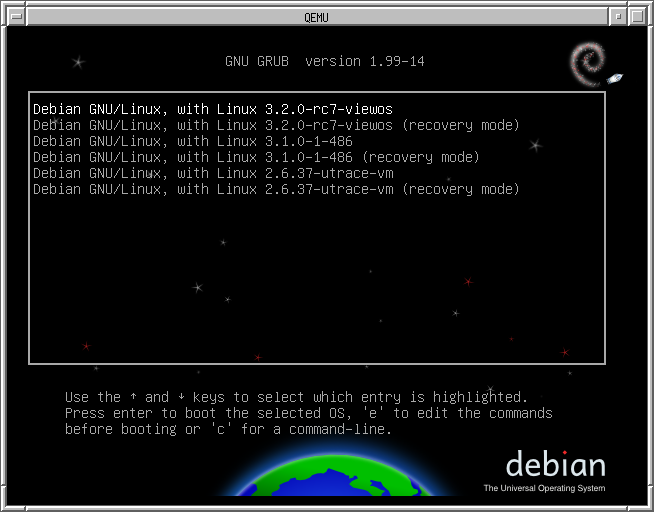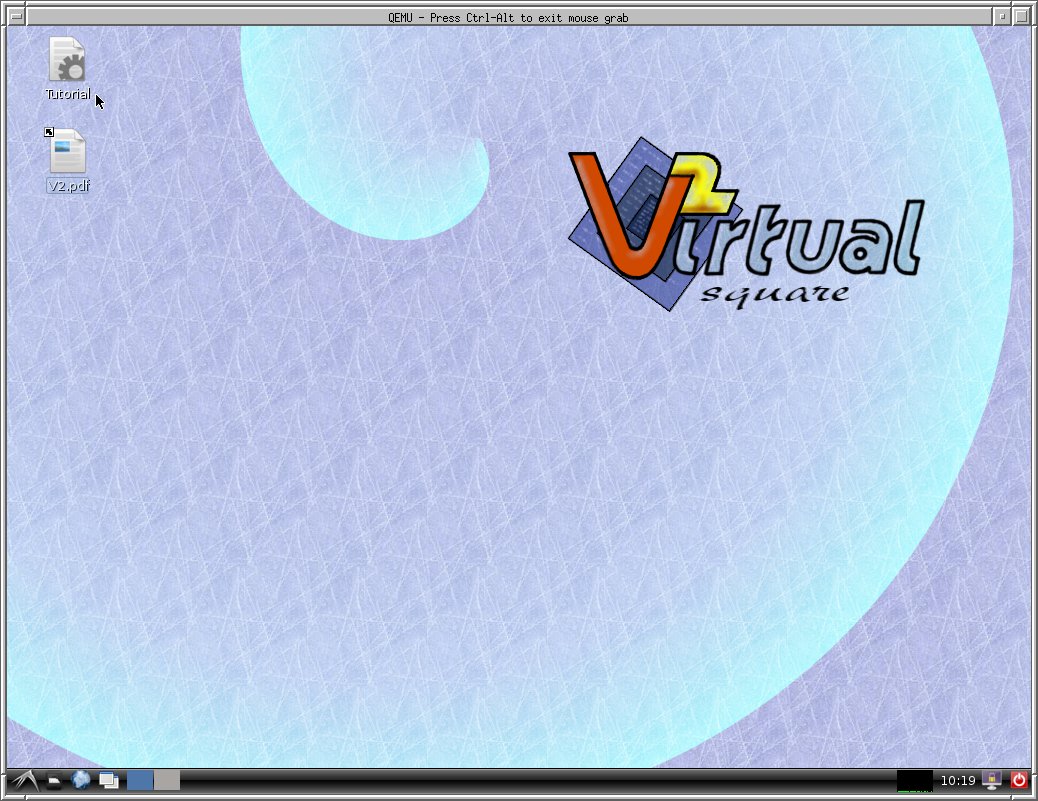Virtual Square Tutorial Disk Image
Virtual Square Tutorial Disk Image
Virtual Square provides a disk image that can be used to boot a Qemu/Kvm machine.
This image includes all the tools of the Virtual Square lab: vde, purelibc, lwipv6, view-os.
Everything is ready-to-run. We included the source code and all the development tools we use. So it is possible to update, modify, compile, install new versions of our code.
The disk image can be downloaded by bit-torrent (preferred) or html (deprecated).
Disk Images
- v2img.0.1.bz2 sha1sum: e748af4e0d17187a1f34511ff033743cc576fa5c
v2img.0.1.bz2 via torrent (v2img.0.1.bz2 via html)
Starting the image
When the download is complete compute the sha1sum: it must the same listed here above.
$ sha1sum v2img.0.1.bz2
Decompress the image (it needs 4GB). We suggest to use the -k (keep) flag, so that it is possible at any time to restart from a clean version of the disk image without downloading it again:
$ bunzip2 -k v2img.0.1.bz2
Start kvm and boot form the image:
$ kvm -net nic -net user -hda v2img -m 512 -monitor stdio
Alternatively, if you have already a vde switch running in your host computer it is possible to connect the virtual machine to that switch:
$ kvm -net nic -net vde -hda v2img -m 512 -monitor stdio
Grub will give the choice between different kernels: those having the "viewos" suffix have been patched to provide the best support for our tools. (v2img.0.1 best kernel il 3.2.0-rc7-viewos).
When the boot has completed log in as "v2user" and password "piripicchio" ("piripicchio" is also the root password and the password of all the experimental users. If you want to join the virtual machine to public network please consider to log in as root and change all the passwords).
After you have logged in as v2user, start X window (if you like):
$ startx
There is a tutorial icon in the upper left corner, click on it if you want to be guided through some usage cases of our tools.
You're aboard, enjoy all the Virtual Square experience.